Step Three: Configure the ODBC Client
Follow these steps to configure the ODBC Client.
To configure the ODBC client:
-
Open the ODBC Data Sources Administrator (XX-bit) application in Windows, and click
Add on the appropriate DSN tab.
Be sure to open the correct architecture version of ODBC Data Source Administration (XX-bit) based on the architecture version of the driver that was installed; either 32-bit or 64-bit
-
Select the appropriate DSN tab:
Option Description User DSN Access to this DSN will only be available to the current logged on user (for example, logged onto Windows and using Excel). System DSN Access to this DSN will be available to any user that is allowed to authenticate to the Windows machine (for example, the service account used to run a data warehouse application). 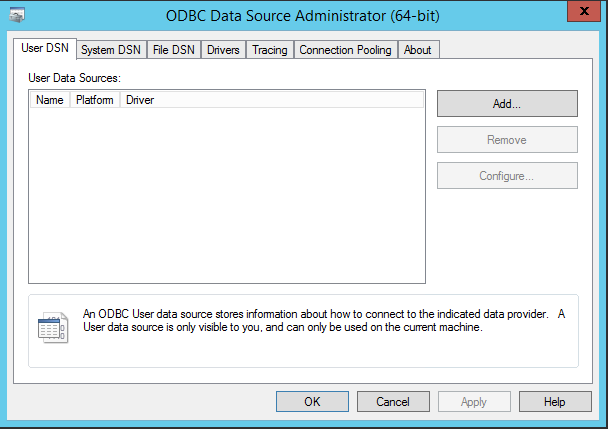
-
When the Create New Data Source dialog box displays, select
DataDirect HDP X.X from the list of available drivers, and click
Finish.
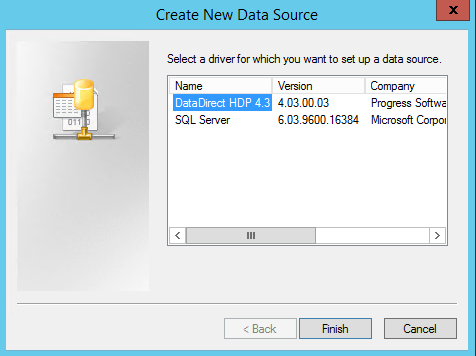
-
On the General tab of the Progress DataDirect Hybrid Data Pipeline ODBC dialog box, provide the following information:
Option Description Data Source Name This information will be provided to you in your service request ticket. Description Enter information supplied in your service request ticket. This information is not required, but it may help you identify the ODBC source if you need to edit it in the future. Hybrid Data Pipeline Source This information will be provided to you in your service request ticket. Service Enter one of the following: - hdp-us.tm.deltek.com (US)
- hdp-ca.tm.deltek.com (Canada)
- hdp-eu.tm.deltek.com (Europe)
Port Number Enter 443 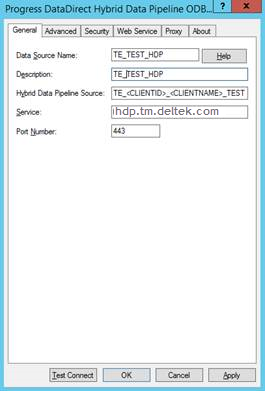
-
Click the Advanced tab, and in the
Extended Options field, be sure the phrase
WorkArounds=2 displays.
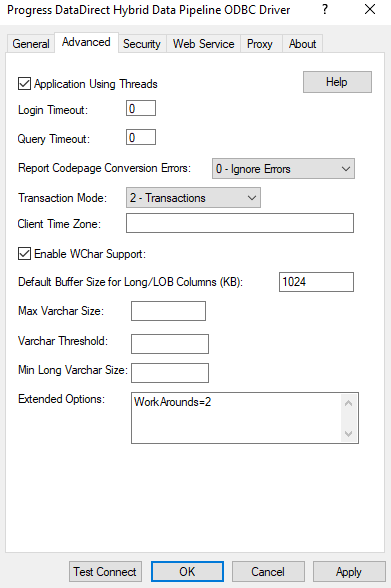
-
Click the Security tab, and do the following:
- Select the Enable SSL check box in the SSL Authentication section.
- Clear the Validate Server Certificate check box.
-
In the
Host Name In Certificate field, enter the appropriate URL, based on your location:
- hdp-us.tm.deltek.com (US)
- hdp-ca.tm.deltek.com (Canada)
- hdp-eu.tm.deltek.com (Europe)
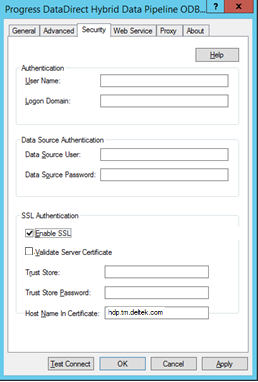
-
Test the connection by clicking
Test Connect, entering the username and password provided to you in your service request ticket, and clicking
OK.
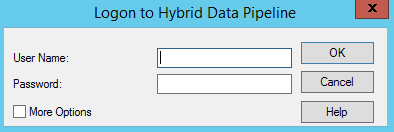
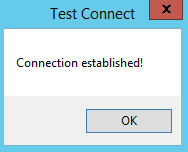
You can now use the configured ODBC driver to connect to the databases.
Parent Topic: ODBC Overview